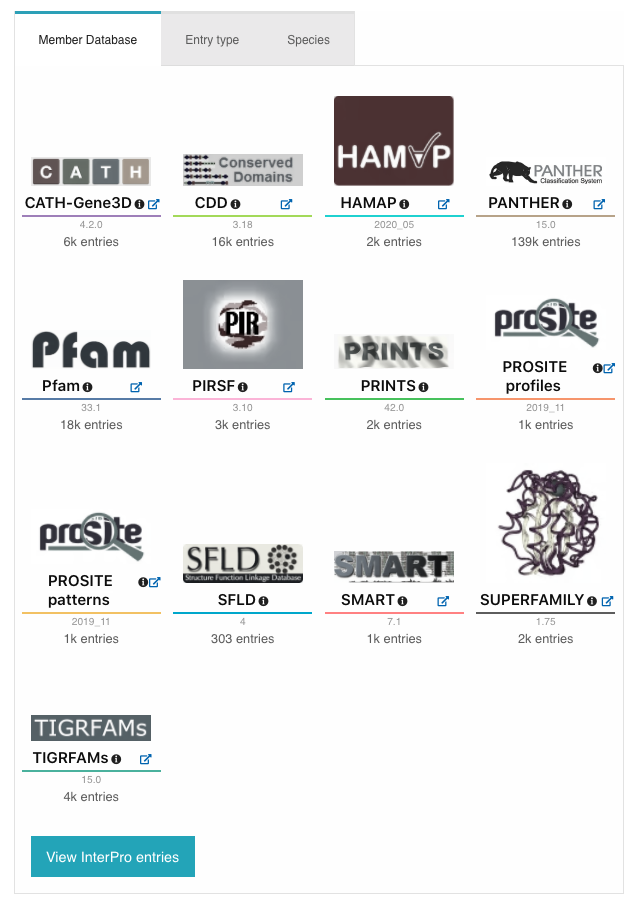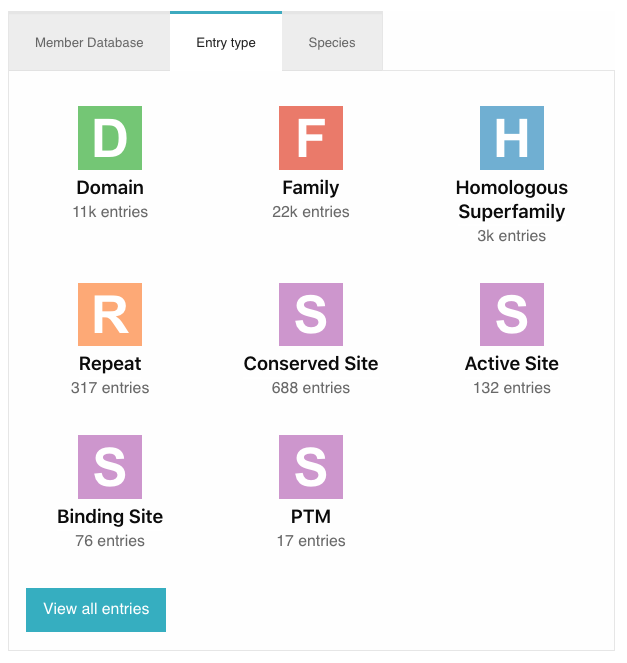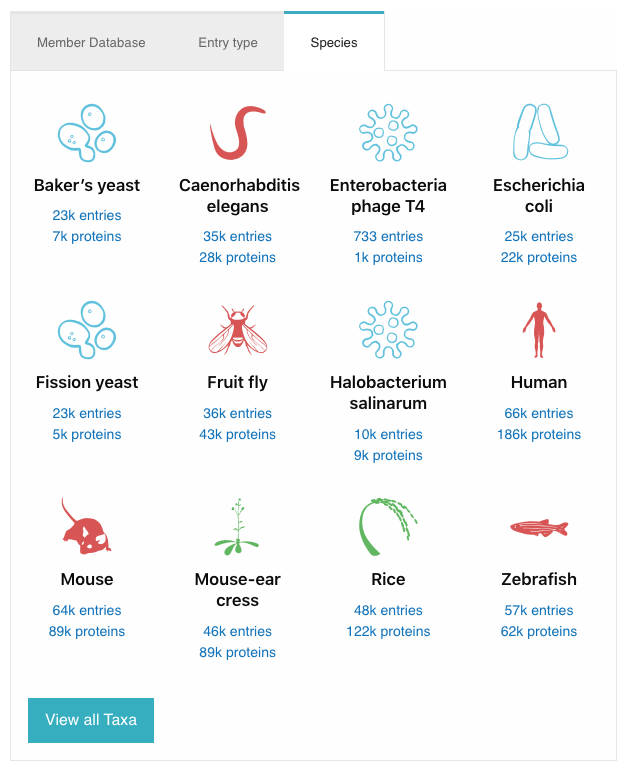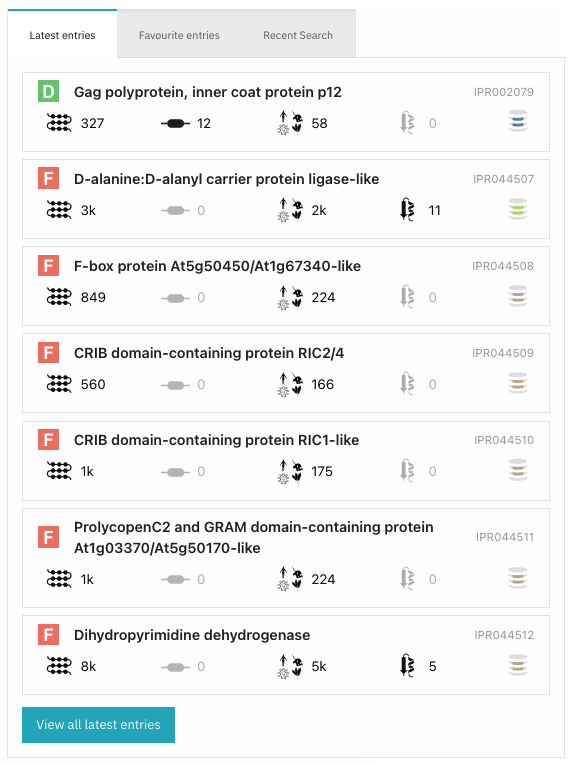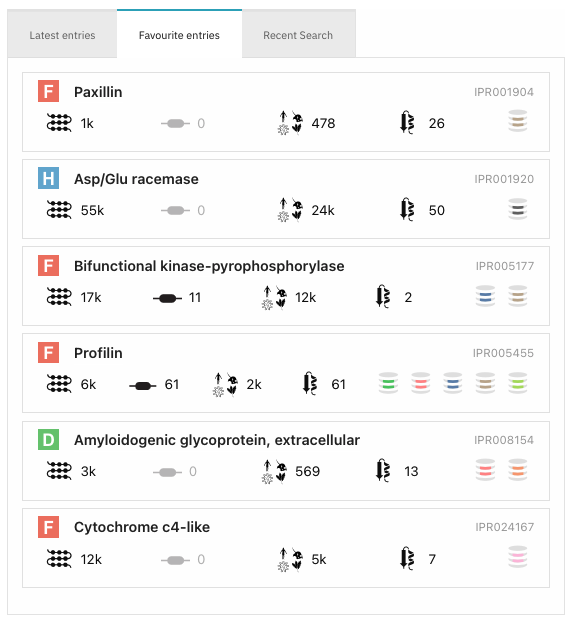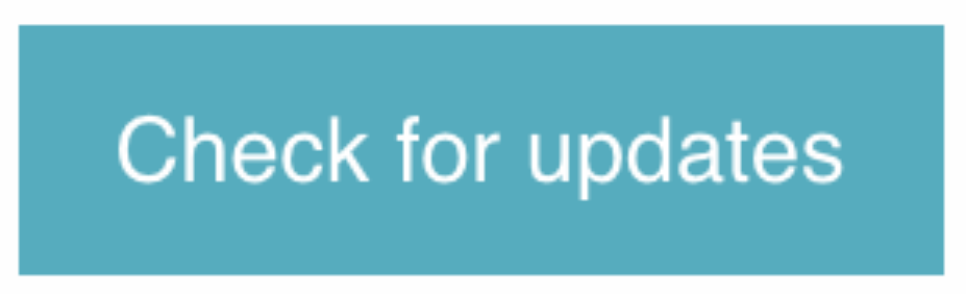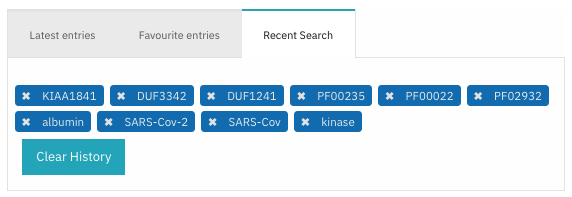InterPro homepage¶
The InterPro homepage can be split into in the following sections:
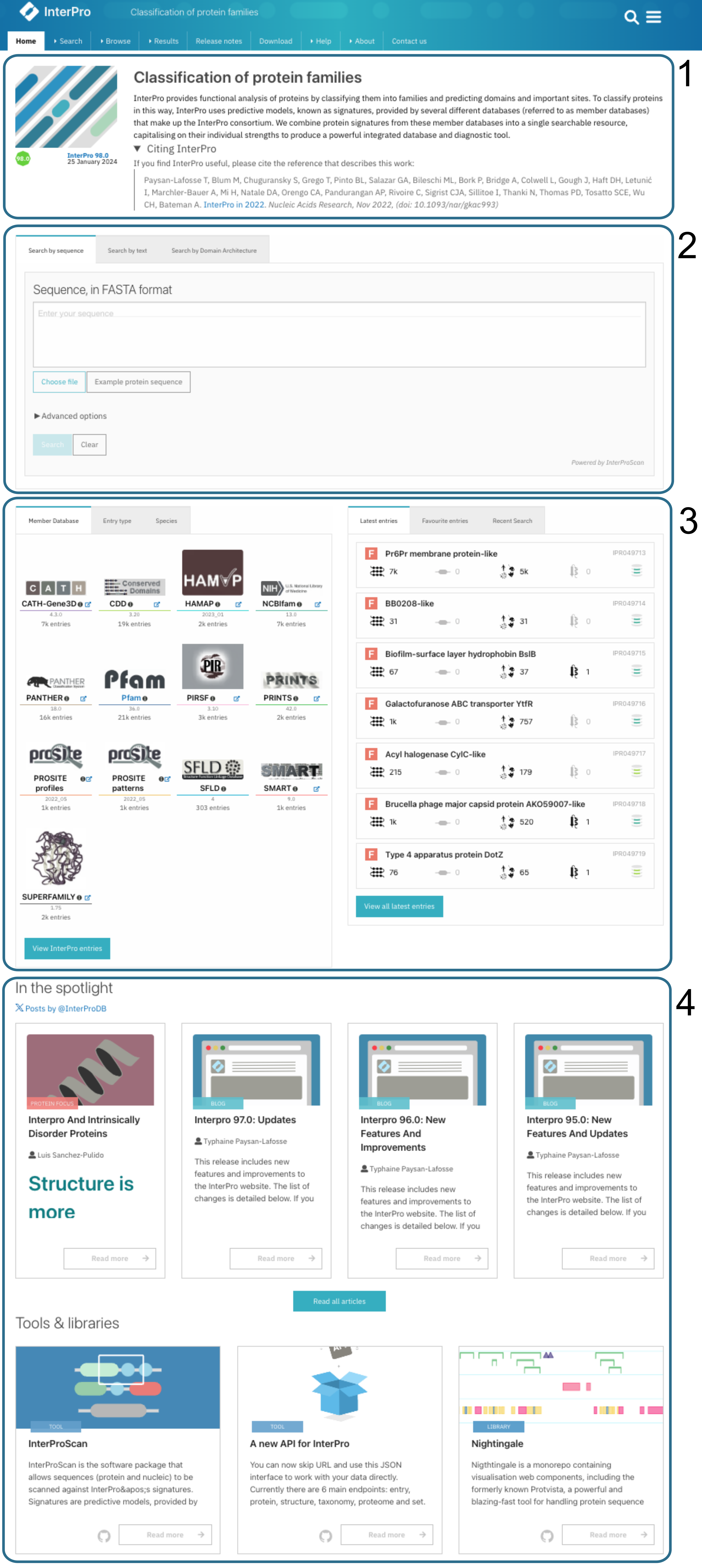
InterPro homepage¶
InterPro resource overview¶
This section (section 1 in the figure above) gives an overview of the InterPro resource and a link to the latest InterPro publication. The release version and date are displayed under the graphic, the user can click on it to access the Release notes.
Search box¶
The search section (section 2 in the figure above) shows a multifunctional search component, which allows the selection of one of the five types of search supported by InterPro. More details about searching are available on the How to search the InterPro website? section.
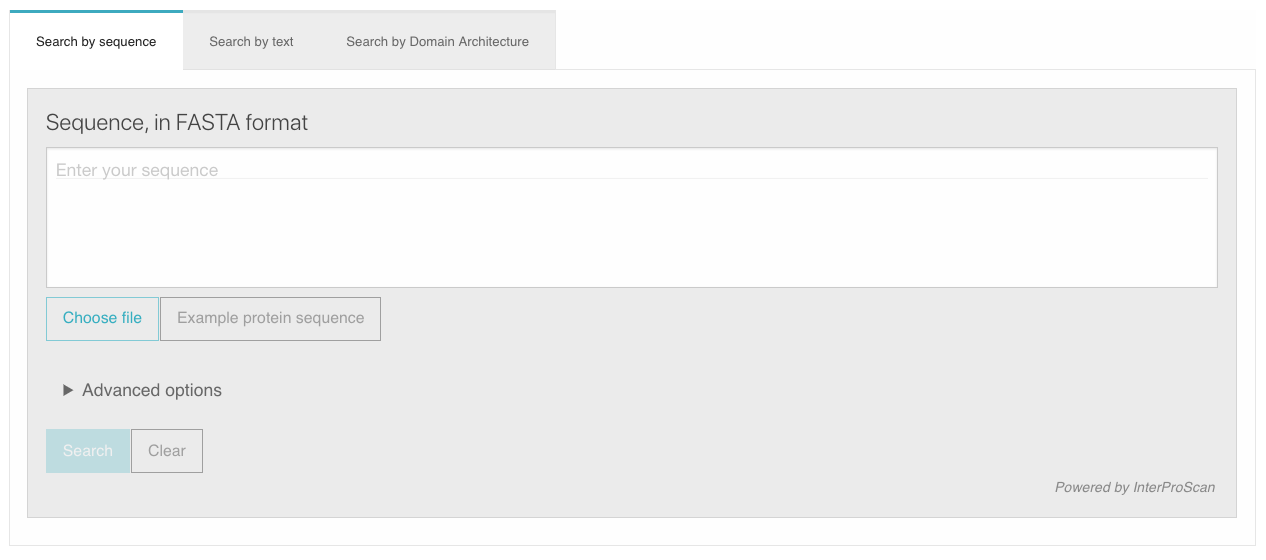
Data¶
The data section (section 3 in the figure above) gives an overview of InterPro data with shortcuts to different views of the data, and highlights the latest InterPro entries on the right hand side.
Member databases¶
This section shows icons for the InterPro consortium member databases, along with information about the version of the member database and an estimate of the number of signatures from that resource which are in the current InterPro release. Each of the member database icons links to the browse feature showing data filtered to match the selected member database.
Entry type component¶
This section shows the icon and number of entries for each of the InterPro entry types Clicking on an icon will display the browse feature showing InterPro data filtered by the selected entry type.
This component shows icons for InterPro entry types. An estimate of the number of entries corresponding to each type is shown under each icon. Clicking on an icon will display the browse feature component showing InterPro data filtered by the selected entry type.
Species component¶
The Species component shows a set of icons corresponding to several key species and an estimate of the number of entries and proteins associated with each species. Clicking on an icon will display the associated Taxonomy entry page for the selected organism. Clicking on the text below the icon will display the Entries or Proteins tabs, respectively.
Latest Entries component¶
Here we show a list of the latest InterPro entries with their entry type, followed by their name and accession number. The clickable icons beneath the text show the number of proteins, domain architectures, taxa, structures and member databases matching the entry. Each of the icons is clickable and provides a shortcut to the corresponding section of the InterPro entry page.
Favourites Entries component¶
This section provides a quick access to the list of favourite InterPro entries previously selected by clicking on the star icon in an InterPro entry page.
When a new version of InterPro has been released and one or more the Favourite entries have been updated, a button “Check for updates” is displayed.
When clicking on it, differences for each updated entry are displayed in a github diff style. The user can choose to apply the update or keep the previous annotation.
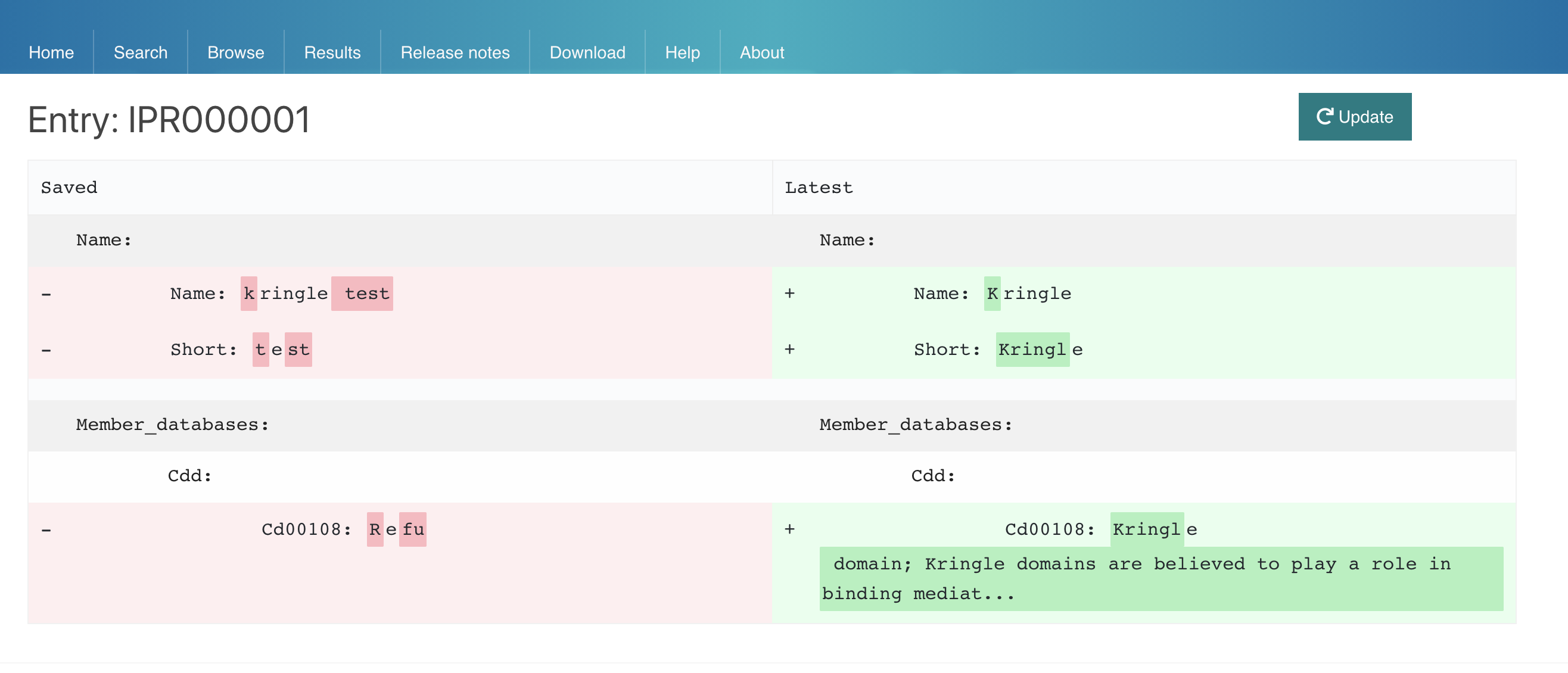
Recent search component¶
When performing a Text search, the text is stored locally and accessible through this section, so the user can retrieve the data of interest easily the next time they visit the website. Unwanted saved Text searches can be removed by clicking on the cross icon, The “Clear History” button allows to clear the search history.
News and information¶
The final section of the homepage (section 4 in the InterPro homepage figure above) comprises components
linking to the InterPro feed, the articles from the InterPro Blog and
technical aspects of the website.
The Spotlight section shows a selection of the latest articles from the InterPro Blog. We publish a range of articles on the blog, from technical information about the resources run by the team to protein focus articles which deliver details about interesting entries from InterPro data.
The Tools and libraries section provides quick access to some of the tools and software used throughout the website.